Sitecore xConnect - Store and display in report newly crated user
on30. October 2020.in categorySitecore
In this Blog, we will talk about what xConnect gives us out of the box related to customer registration, where customer data is stored, and how editor/marketers can manipulate with report metrics.
Customer Registration
In the first place, customers have to register on the site where the Content Delivery role retrieves the customer registration layout (UI) and content from the Web database. In Experience Commerce data flow and processes for customer registration, the customer enters login credentials on the registration page. When the user completes the Registration form, the Content Delivery role requests the Shops role to store the new customer.
⋅⋅* The Shops role creates the customer in the Shared Environments database together with an indexing entity for updating the Customer Scope index.
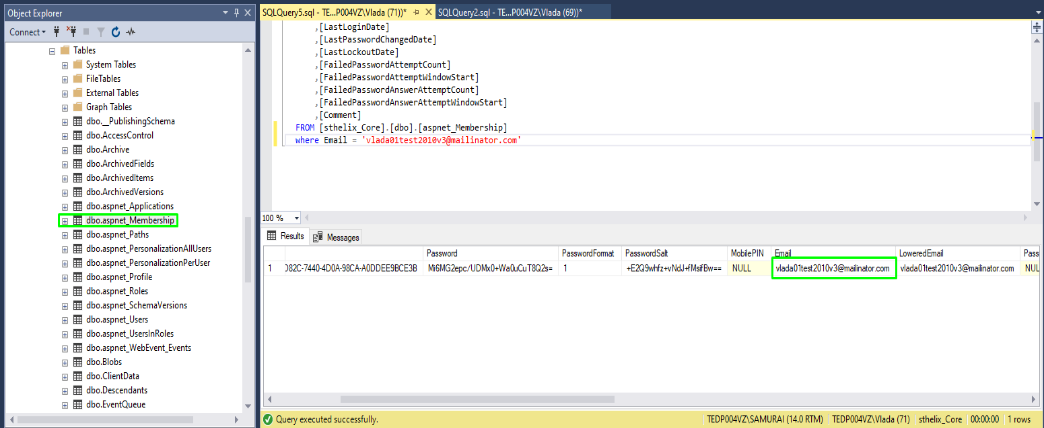
⋅⋅* The Shops role then uses the https://doc.sitecore.com/legacy-docs/SC75/security-api-cookbook-sc60-and-later-a4.pdf to register the customer as a security user in the ASP.NET membership tables in the Core database.
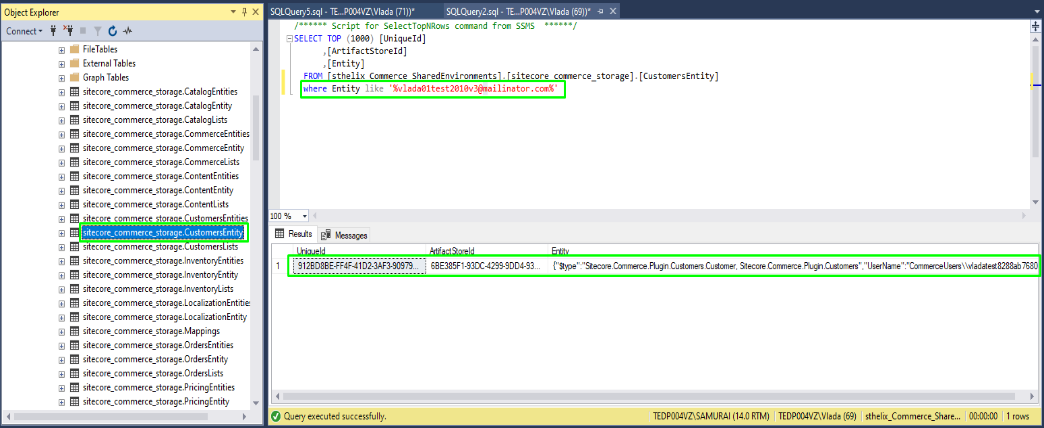
Afterward, the customer can manage account details and orders.
The Customers report
The reports that are displayed on the XProfile Commerce tab come by default with Sitecore Commerce Connect. In our case, we will be dealing with the Customer's report in the Sitecore Experience Analytics application. When our user has registered the Content Delivery role creates a private session containing contact and interaction. The contact contains information about the visitor and is mapped to a unique ID and stored by Web Tracker in the device cookie in the visitor browser. The contact and the interaction are submitted to xConnect Collection and stored in the xDB Collection database when the session ends, in our case that is the Event/Goal User Account Created which is stored in sthelix_Xdb.Collection.Shard1 database.
The xConnect uses that data to display reports in Sitecore Experience Analytics. Now when we open the Customers reports section within the Experience Analytics Commerce tab, which comes with Sitecore Commerce Connect as default, we can see in the registration chart that our newly created user is being counted.
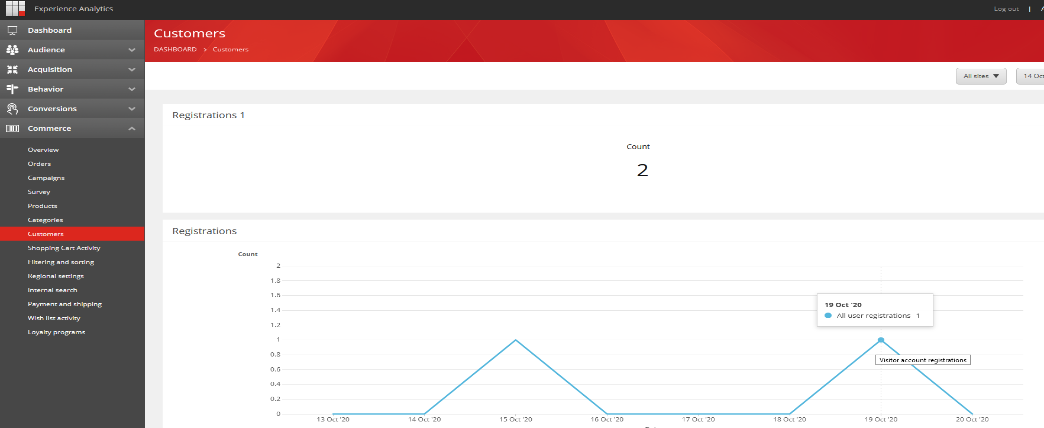
Manipulation with reports
To change the metrics in the Customers report:
- Open the Core database in the Sitecore ⋅⋅* In the Content Editor, navigate to and expand the Dashboard item (/sitecore/Client/Applications/ExperienceAnalytics/Dashboard) were all reports has been stored ⋅⋅* From that level navigate to the User registrations over time parameters item (/sitecore/client/Applications/ExperienceAnalytics/Dashboard/Commerce/Customers/PageSettings/User registrations over time) ⋅⋅* On that item, the user has the ability to change Metrics and Segments/Dimensions which are already predefined. These changes will have an influence on how the report chart will now look like
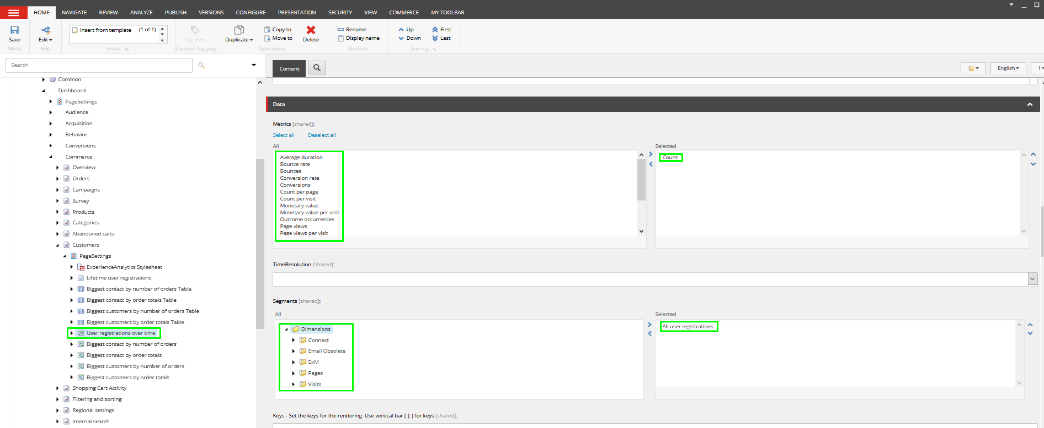
⋅⋅* The detailed instruction for this setup you can find here
- Marketers are also able to create a custom report filter and segment. The detailed instruction for these settings you can find here.